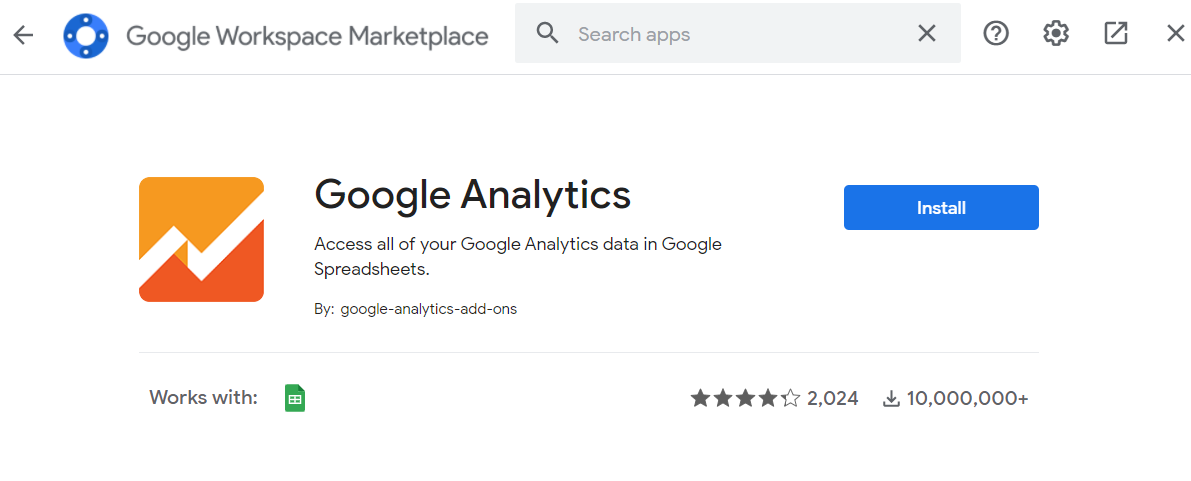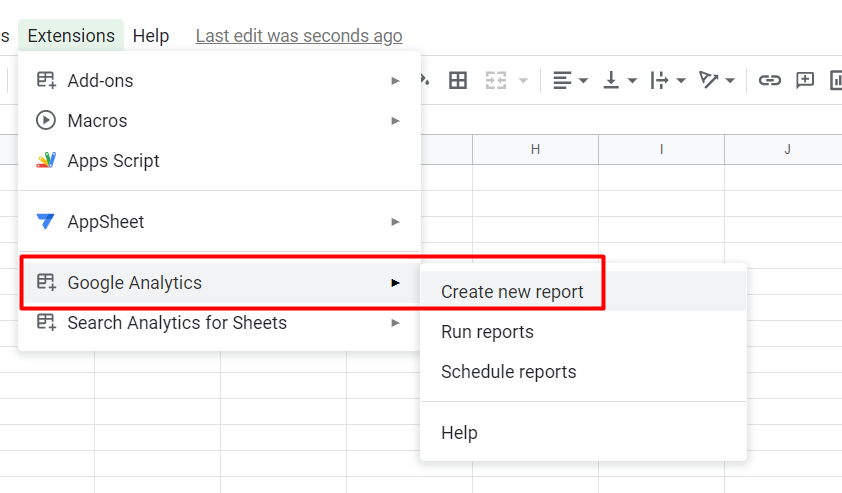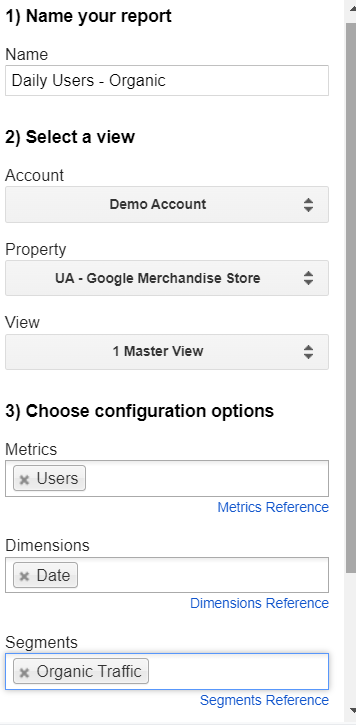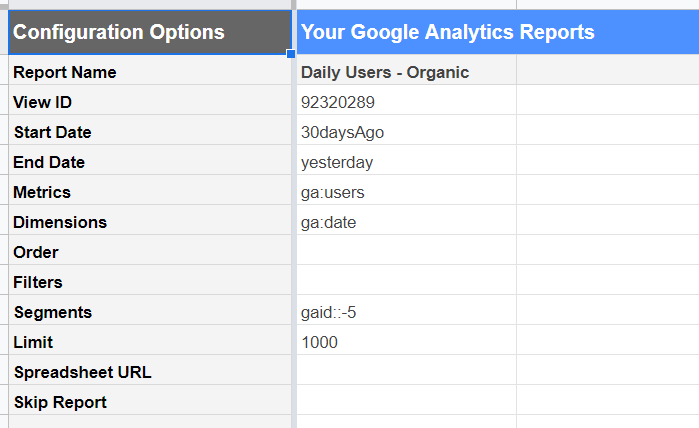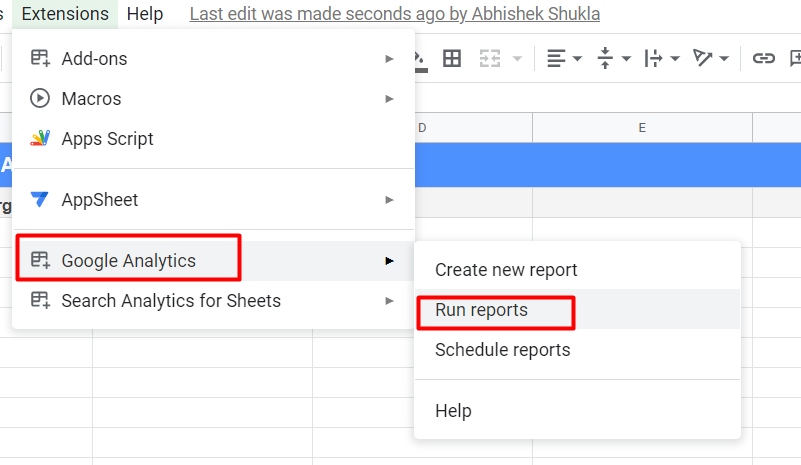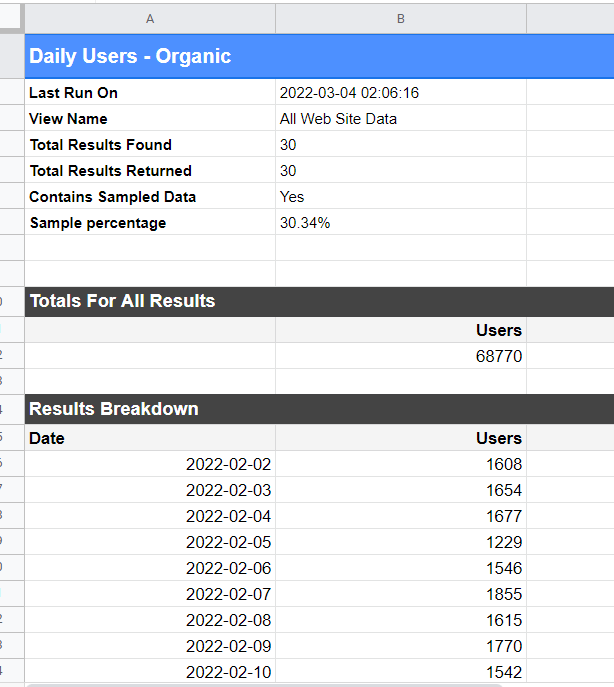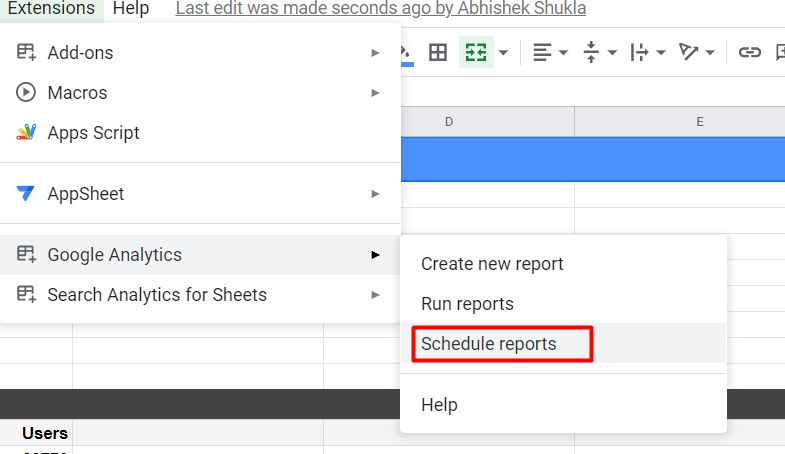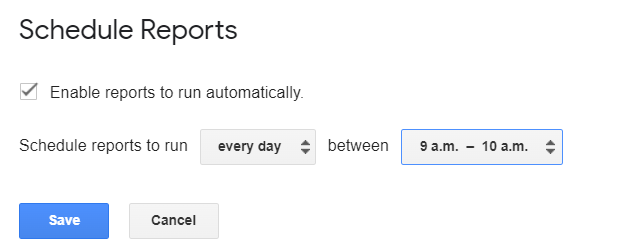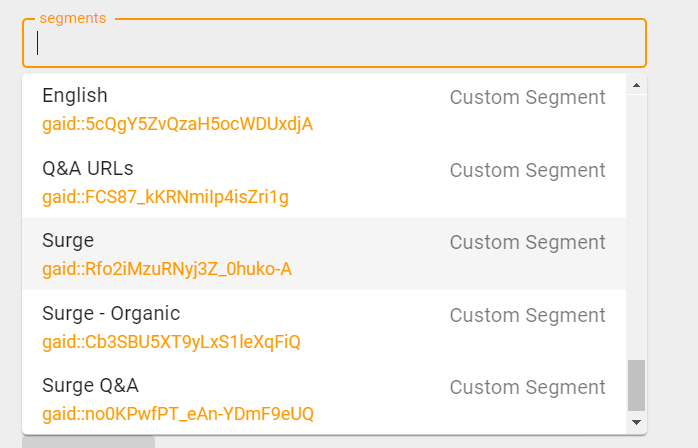How to Automate Google Analytics Report in Google Sheets?
Create automated reports using Google Sheets
In this snippet, I just want to share how can we import all data from Google Analytics to Google Sheets.
Not only import it but also create an automated report which refreshes every day at a specific time.
This is possible by using Google Analytics Spreadsheet Add-on and Query Explorer.
Before jumping into How-to, let’s install the add-on.
Open a new spreadsheet (Quick tip - type sheets.new in the URL bar to open a new sheet quickly)
Extensions > Addons > Get Addons
Type “Google Analytics” click on first and then hit Install.
Now let’s create a simple report which will show daily users from Organic Channel.
Extensions > Google Analytics > Create new report
You will see a panel opened in the right sidebar.
Let’s fill in the data we need.
This is what I have filled -
We need Date-wise Users from the Organic Traffic segment.
Click on “Create Report” which will create a “Report Configuration” sheet -
The next step is to again click on Extensions > Addon > Google Analytics > Run reports
Once you click on “Run Reports” it will create a new sheet with all the data in it.
Now, let’s schedule this report to run every day at 9 am.
Go to Extensions > Addon > Google Analytics > Schedule Reports
Enable the reports to run automatically and choose the preferred time, I am choosing 9 am to 10 am -
That’s it! You have created a Daily Organic Users report in Google sheet which will refresh itself daily at 9 am.
Now you can replicate the same report with different dimensions, segments, metrics, filters, etc.
Google Analytics has codes for different metrics and dimensions.
For example, you can see in the report configuration - it says ga: users, ga: date, gaid::-5.
You can get these codes from Query Explorer and operator from
Let’s say you have created a custom segment and you want to get the segment ID for that segment.
You can get it from here instead of creating new reports every time -
Useful Documentations -
Hope that helped!
Thanks for reading.
Sharing is caring.
Tweet @stanabk if facing issues.