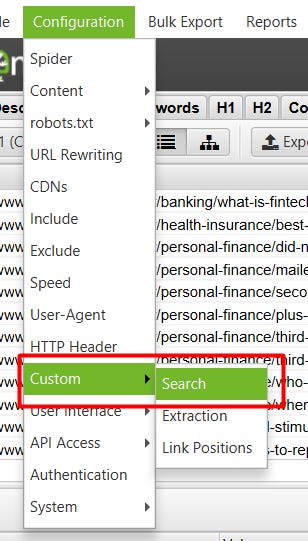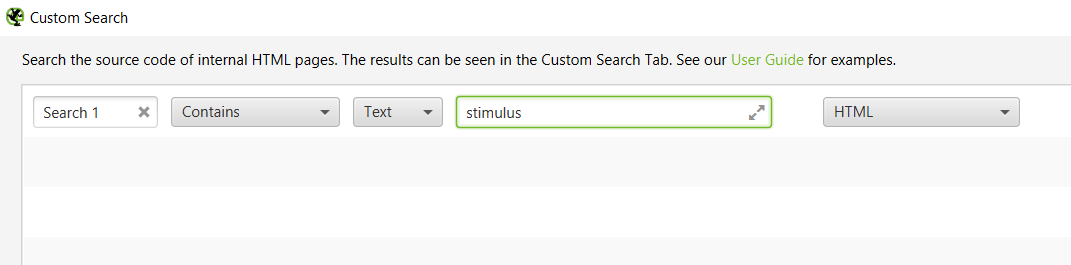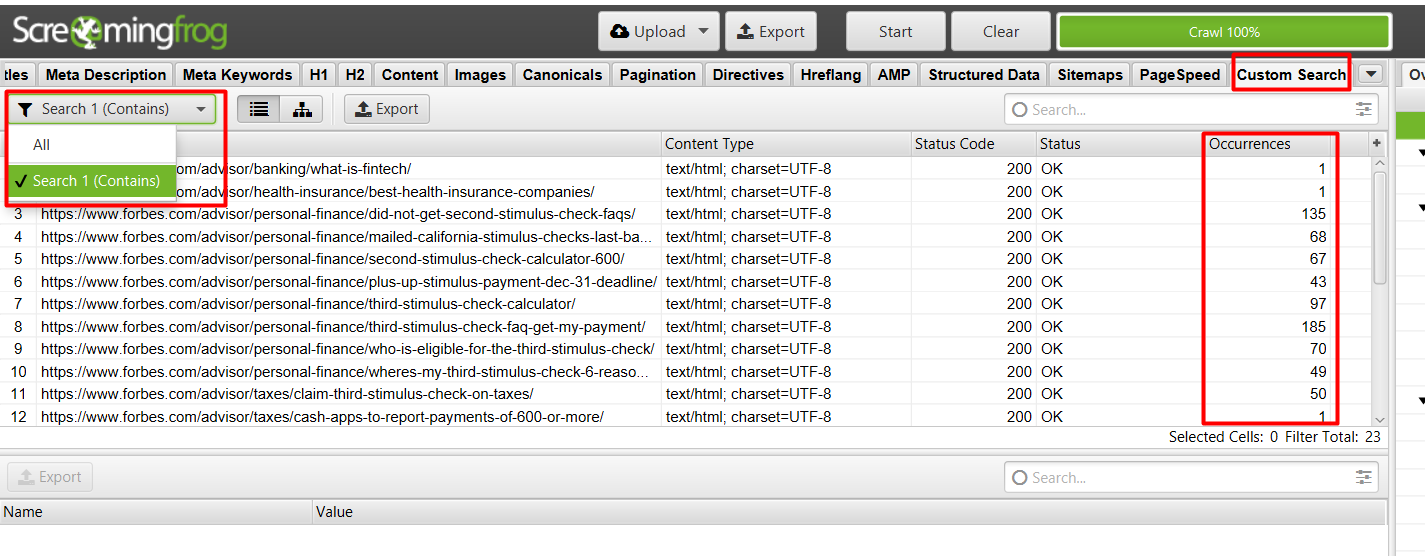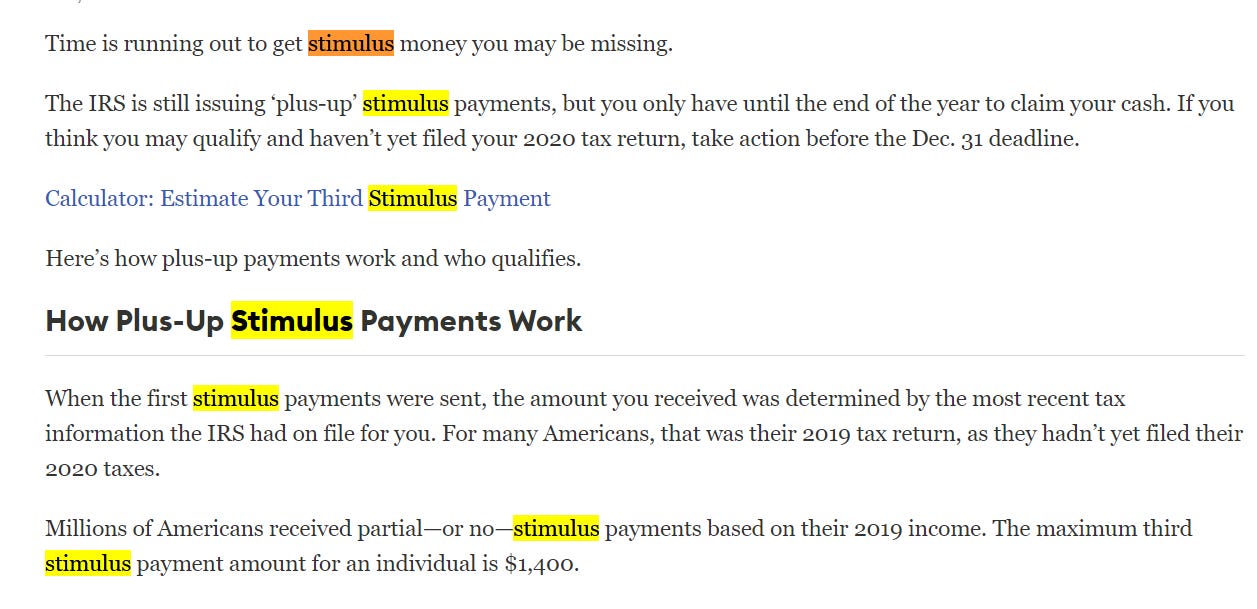How to search for a Keyword on Multiple Pages using Screaming Frog?
Find Internal Linking Opportunities using Screaming Frog.
I wanted to search for one specific word on all the articles I have on my website.
I am sure a lot of people would want to do this for multiple reasons.
Maybe for building internal linking opportunities, or brand mentions.
Screaming Frog has made it easy to perform such tasks.
So, let’s find an internal linking opportunity for forbes.com.
The first step is to install the Screaming Frog if you haven’t yet. You can download it from here.
The next step is to fetch the top 1000 pages. I am going to use Ahrefs for that, you can also use Google search console for your own website.
Then, we will check which pages are not getting much traffic. I found one such page from Ahrefs -
https://www.forbes.com/sites/shaharziv/2020/05/12/blue-state-bailout-red-state-residents-received-largest-stimulus-checks-and-millions-in-federal-aid/
It looks like it is related to “stimulus”. So, we will perform a custom search on the top 1000 pages for stimulus.
So let’s open up the Screaming frog. And under Configuration > Custom you will see “Search”
Click on Search, and then add “stimulus” (your keyword) in the Text and make sure you select HTML in the drop-down menu.
Once you have added the keyword, hit Ok.
And start the crawl!
Once the crawl is finished, you can go “Custom Search” tab, and click on “Search 1 (Contains)”.
On the right side, you can see how many occurrences are there for “stimulus” in that specific URL. We found 23 URLs that mention “Stimulus”
Now you can download the report, sort it in descending order. And go through the URLs to find the internal linking opportunity.
For example, this URL has a lot of mentions of “stimulus” -
You can perform this analysis for multiple keywords and find thousands of internal linking opportunities!
Thanks for reading.
Sharing is caring!
Tweet @stanabk for any queries.